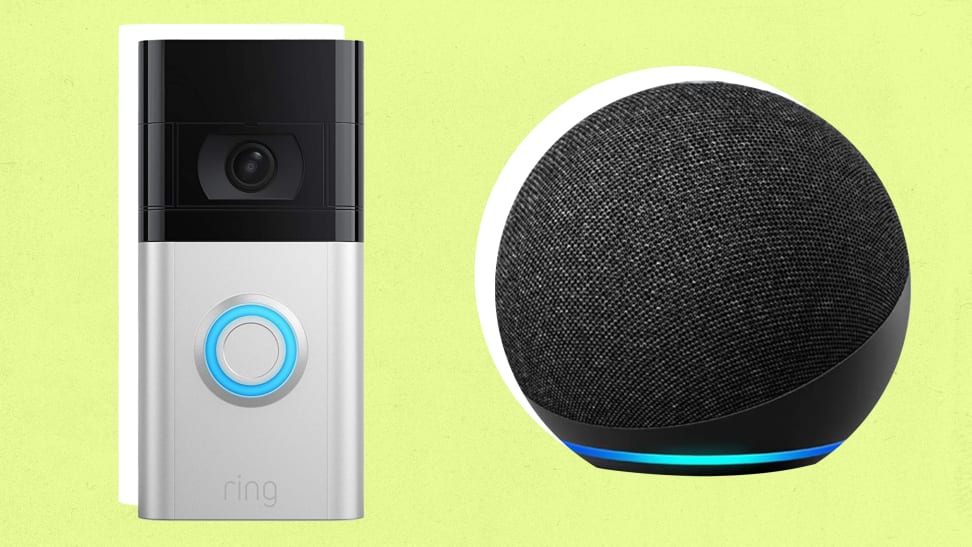 Credit:
Reviewed / Amazon
Credit:
Reviewed / Amazon
Recommendations are independently chosen by Reviewed's editors. Purchases made through the links below may earn us and our publishing partners a commission. Prices were accurate at the time this article was published but may change over time.
Ring doorbells work with Alexa, and there are plenty of ways the two can work together. From the value-packed wired Ring doorbell or the feature-filled Ring Pro 2, Alexa Ring doorbells are a popular choice for many front doors.
With an Echo device, you can harness the power of Alexa and your Ring doorbell to stay in the know when it comes to what's unfolding outside your front door. Here's how to connect Ring doorbells to Alexa.
Shop Ring video doorbells on Amazon
How to connect a Ring doorbell to Alexa

It only takes a few minutes to connect your Ring video doorbell with Alexa.
Step 1: Open the Alexa app
Tap the More icon (the three horizontal stacked lines) in the bottom right corner.
The Alexa app is available for download on iOS and Android devices. Already have the app? Make sure you're running the most recent version before you get started.
Step 2: Find the Ring skill in the Alexa app
Tap Skills & Games. Then, tap the magnifying glass in the upper righthand corner to open the search function. Type "Ring" into the search bar. It should be the first result that pops up.
Step 3: Enable the Ring skill
Tap Enable Skill and Link Accounts to login to your Ring account and link your Ring devices with Alexa. If your accounts are already linked, click Enable Skill.
Step 4: Discover your Ring devices
Tap Discover Devices. When you do this, the app will identify nearby Ring devices, like a Ring doorbell, that are ready to add to your account. Follow the prompts to complete the process.
Having trouble discovering your nearby Ring devices? You can ask Alexa to "discover my devices" or tap the Devices icon in the lower right corner of the Alexa app.
How to setup Ring chime notifications on Echo devices
In the Alexa app, follow these steps to enable chime notifications on an Alexa-enabled smart speaker like the Echo Dot (5th gen) or the Echo Show 10.
You can also receive chime alerts on Fire TV devices.
Step 1: Open the Alexa app
Tap Devices in the Bottom right hand corner.
Step 2: Find your video doorbell in the Alexa app
Tap All Devices. Tap Video Doorbell
Step 3: Enable chime notifications
Tap Doorbell Press Announcements > tap Enable to Use to turn on chime notifications for your Ring video doorbell.
Once this process is complete, you will begin receiving chime notifications on your Echo devices when someone is at the door.
Troubleshooting your Alexa Ring doorbell
If you’re having trouble connecting or are experiencing long connection times, you may want to consider buying the Ring Chime Pro.
The device plugs into a standard outlet, extending your Wi-Fi connection up to 2,000 square feet to help eliminate slow connection times between your router and Ring devices.
Additionally, some Echo smart speakers also work as Wi-Fi extenders, but only for Eero Mesh Wi-Fi systems. However, if you have this type of setup already, it is an efficient way to stretch the reach of your Wi-Fi connection to your Ring doorbells, cameras, and other devices.
On occasion, your Ring Doorbell may need some time to wake up if it has not been in use recently. Give it a chance to rouse itself before further troubleshooting any connectivity issues.
Is your Ring doorbell using a rechargeable battery? You may also run into connection issues if the batteries are running low. To remedy this, charge or replace the battery.
How to use your Ring Doorbell with Amazon Echo
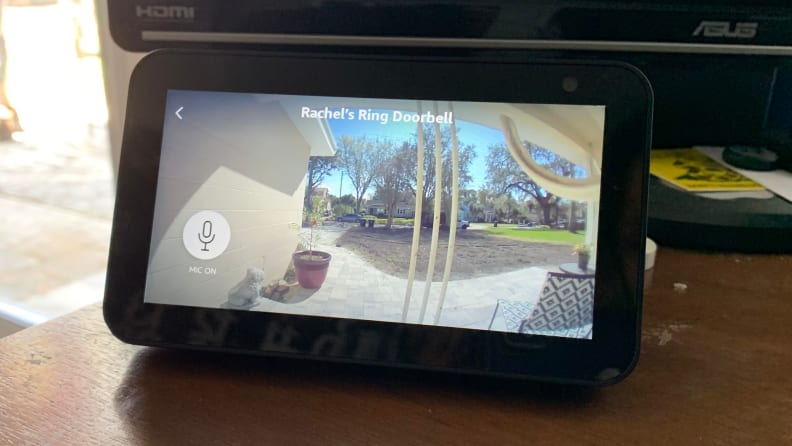
Here's the view from a Ring Video Doorbell on an Echo Show 5.
Your Echo smart speaker will play a sound when someone rings the doorbell. Adding several smart speakers throughout your home is an easy way to always be able to hear your doorbell ring no matter where you are at home.
But, one of the best ways to use a Ring doorbell with Alexa is via a camera-enabled Echo smart display. On a device like the Echo Show 5 or Echo Show 10, the chime will also sound, in addition to displaying a live stream of who is at the front door.
You can also use two-way talk between your doorbell and Echo Show to communicate with who is there (and while you can see them, they can't see you). Additionally, commands like "Alexa, show my front door" to get an instant view of the entry to your home.
To remove the feed from the screen, say, "Alexa, hide my front door" or "Alexa, stop."





