Pros
-
Surprisingly comfortable
-
Incredibly easy set-up
-
Game emulation support
Cons
-
Short battery life
-
No 1TB storage option
-
Steam game support is sort of trial and error
About the Valve Steam Deck
Here are the specs of the handheld console we tested:
- Processor: AMD Zen 2 (4-core, 8-thread) 2.4-3.5GHz
- Graphics: AMD 8 RDNA 2 CUs, 1.0-1.66GHz
- Memory: 16GB 5500MHz LPDDR5 RAM
- Storage: 256GB PCIe 3.0 NVMe SSD
- Battery: 40Whr
- Display: 1280 x 800 (16:10 aspect ratio), optically bonded IPS LCD panel, 7-inches, 400 nits, 60Hz, touch-enabled
- Connectivity: Bluetooth 5.0, dual-band Wi-Fi (2.4GHz and 5.0GHz), 3.5mm headphone jack, dual-microphone array, USB-C with DisplayPort 1.4 Alt-mode support, microSD with SD, SDXC, and SDHC support
- Operating system: steamOS 3.0 (Arch Linux), KDE Plasma for the desktop
The Valve Steam Deck currently comes in three configurations: a $399 model with 64GB of eMMC storage; a $529 model with 256GB of NVMe SSD storage; and a $649 model with 512GB of NVMe SSD storage. The storage speed increases with the size, and the more expensive configurations come with extras. All configurations come with a carrying case, for instance, but the most expensive Deck includes anti-glare etched glass in the display.
Editor's note: We originally published our Steam Deck review in March of 2022.
What we like
Lightweight and extremely comfortable

You can hold the Steam Deck for hours without your fingers cramping!
Valve’s Steam Deck is one of the largest handheld gaming consoles to be sold in the last 30 years but, at 1.47 pounds, Valve has worked some magic to make the Steam Deck feel almost weightless in your hands. Sure, the Nintendo Switch OLED tops out at 0.93 pounds with the JoyCons attached, but if you hold the Deck in one hand and the Switch OLED in the other, the difference is barely perceivable.
The Steam Deck also feels sturdier than the Nintendo Switch OLED we recently reviewed. That Switch’s JoyCons we’re wobbly when connected to the display, but the Deck is an all-in-one piece like the Switch Lite so that wobble is nonexistent. Gamepad-wise, the Steam Deck has all the usual buttons and thumbsticks you’d find on a regular controller, but Valve also added four flat buttons to the back of the device. Depending on your hand size, your finger placement over these three buttons might feel weird at first but using them was surprisingly intuitive for me, even with my child-sized hands.
For instance, one of those back buttons was already mapped for use with Elden Ring, and I quickly got used to using my right middle finger to hit the R4 button when I needed to leap backward from an enemy. If you want to remap the traditional bumper and trigger buttons to those, that’s also an option (remapping depends on what the game supports).
I was also surprised by how much I loved the layout of the gamepad overall; the thumbsticks are level with one another, like a PlayStation controller, and the height of the thumbsticks kept me from accidentally pressing the D-pads directly below. The thumbsticks move and rotate smoothly. The buttons are highly responsive. My only tiny complaint is that the Steam and Ellipsis buttons (two separate buttons near the bottom of the device) are harder to press by comparison, but they are equally responsive.
Up and running in minutes

Every Steam Deck purchase comes with a free carrying case.
In a few quick steps, you can get the Steam Deck up and running. Turn it on, connect it to Wi-Fi, and log in with your Steam credentials. That’s it! From there you can press the Steam button on the bottom left side of the Deck to bring up the menu, where you’ll see the same options as Steam’s computer desktop version. Buy more games. Download the ones you already own. Chat with your friends. Do it all!
I did encounter some issues with some features not working the first time they were launched after a cold boot-up. But now that the Steam Deck has been out for a few months, Valve has implemented a lot of bug fixes and other updates that make virtually everything work on the first try. (More on that later.)
It can be a handheld game emulator
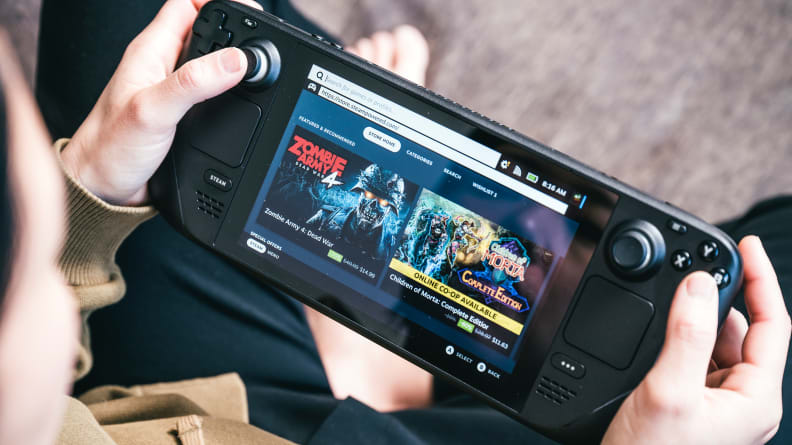
Yes, you can play Elden Ring on the Steam Deck.
Along with running the latest and greatest games like Elden Ring (and yes, that game runs perfectly on the Steam Deck), having the entire device function as a regular PC means anyone can install console games from decades past—and you don’t need to know a bunch of Linux commands (the Steam Deck’s operating system) to get those games to work.
In Desktop mode, there is a pre-installed app called Discover. From there you can see if your favorite game emulator is available: Dolphin, bsnes, mGBA, Citra, and DuckStation are just some of the emulators you’ll find to run older PlayStation and Nintendo games. Not every game will work perfectly, but that’s more often the case with either the emulator itself or the game itself than the Steam Deck.
For example, I was able to open the GameCube classic Crazy Taxi from the desktop but got stuck on the opening screen that tells you to create a new save file. When I opened the emulator from Steam mode and loaded the same game, I was able to load into the game and drive around, but its stability was shaky. However, other reviewers have been able to play old PlayStation and Nintendo games with the Deck, so if you have the patience to emulate those games, it should pay off.
Quality software and firmware updates
Since my initial review, Valve has fixed nearly all my main complaints about the Steam Deck at launch. The best improvement was a fix to its desktop mode keyboard, which initially made me want to chuck the console across the room because of how cumbersome and unresponsive it was. Now desktop mode uses the same keyboard as steamOS mode and it's perfectly functional for searching online for things like emulators. (I don’t want to hurt the Steam Deck anymore.)
Valve also added an automatic low battery alert if the Deck’s battery falls below 10%. Originally you had to press the physical ellipses button on the lower right of the console to bring up performance details and check battery life—nigh impossible to remember if you were engrossed in taking down the final Elden Ring boss.
There’s also a new settings option for making the fan quieter (though it lowers performance a tad), support for games and applications that have multiple windows and external displays at a 1280x800 resolution, per-app performance profiles for Steam and non-Steam games, and you can easily install Windows 11 without a hitch.
For a complete list of updates, visit the Steam Deck website.
What we don’t like
Short battery life

The button layout is hands-down one of the best things about the Steam Deck.
Where Nintendo’s handheld gaming consoles get from 5 to 8 hours of battery life, depending on which version of the Switch you are using, the Steam Deck managed only three to four hours in our testing a combination of downloading games, browsing the steam store, and playing various genres of games, from first-person shooters to 2D platformers. For straight gameplay, you’ll get even less.
The Steam Deck does have two battery-related features—a 30 frames per second (fps) cap and a thermal power limit (TPD)—that can help increase how long a single battery charge lasts, but it comes at the expense of game performance. While the 30fps cap mostly helps to eliminate screen tearing and ghosting for a better visual experience, turning on the TDP directly limits how much power the processor eats up. You’ll see lower in-game frame rates anyway since the processor has less juice to crank out higher frame rates than regular gaming PCs, but depending on the game you’re playing, this might introduce lag if the frame rate is low enough.
It can also take just as long to charge the Steam Deck as it does to deplete the battery. So, I hope you have a comfortable chair, couch, or bed with a nearby outlet because you’ll be tethered there for a while.
Storage space maxes out at 512GB

Valve added four buttons on the back of the Steam Deck not normally found on handheld consoles or controllers.
As I already mentioned, Valve’s Steam Deck is more than just a handheld gaming console—it’s a handheld gaming PC. You can dig around the desktop mode and install emulators and other programs, but as any seasoned gamer knows games can take up an awful lot of storage space. That’s why I’m surprised Valve only offers a maximum of 512GB storage space in any of its configurations.
The configuration we received had 256GB of storage, which is fine for a game like What Reminds of Edith Finch that doesn't take up a lot of space. But a game like Cyberpunk 2077 takes up around 65GB of space, so we could only install that plus three or four other games of similar size. The Steam Deck is configured with what appears to be an off-the-shelf SSD, so it would be possible for Steam to easily add a 1TB option. But if you’re a savvy PC gamer hoping to upgrade the SSD on your own, you might be out of luck, unfortunately; All Deck models use socketed 2230 M.2 modules, which are not intended for end-user replacement. If you need more storage, your best bet will be to buy an SD card, since the Steam Deck comes with an SD port.
For some people, sticking with cloud gaming via GeForce Now or Xbox on their phone or tablet might make more sense if you want to game on the go and have access to any space-hogging games you want. It’s also a lot cheaper—the top-tier Steam Deck costs $649, but either of those cloud gaming services costs $10-$15 per month at most, which works out to 4.5 years of monthly payments comparatively.
Game support is much better, but there’s still a way to go

The Steam Deck has some of the smoothest-rotating thumbsticks we've ever tried.
Once you link your Steam account to the Deck and open your library, you’ll immediately see which games are already Steam Deck verified under the “Great on Deck” tab. While it’s nice to see which games Valve has already verified it’s working on for the Steam Deck upfront, depending on the games you play, that verified list is most likely going to be a fraction of all the games you own. (I own 181 games on Steam, and only 30 of them are listed as 100% verified.)
Valve is actively checking game compatibility and moving more and more games to its official verified list, but with hundreds of thousands of games on Steam, that’s going to take a while. At the beginning of February 2022, Valve had around 300 verified games, but at the time of our re-review, it has over 3,000. It seems Valve is making great progress!
In the meantime, you’ll need to rely on Valve’s compatibility scale to get a rough idea of how well a game will run: A green checkmark means a game is “Great on Deck,” or Steam Deck verified; a yellow ‘i’ means a game meets some of the requirements to run smoothly on the Deck, but you might need to make some manual adjustments to the gamepad controls, for instance; a gray question mark means Valve isn’t sure how well it will run, and a gray prohibition symbol means the game will not run at all. (For anyone hoping to play Vampire: The Masquerade—Bloodlines, sorry you’re out of luck. I know, I was bummed too.)
However, this is not a fool-proof method. You’ll still need to install the game and try to run it to figure out how well it will work or if it will work at all. In practice, many games with a yellow or gray question mark will run just fine. Carrion, Cyberpunk 2077, Life is Strange, and Borderlands 2, are just a few of the gray question mark games I own on Steam that ran seamlessly on the Deck. It’s the same with yellow ‘i’ games like The Witness.
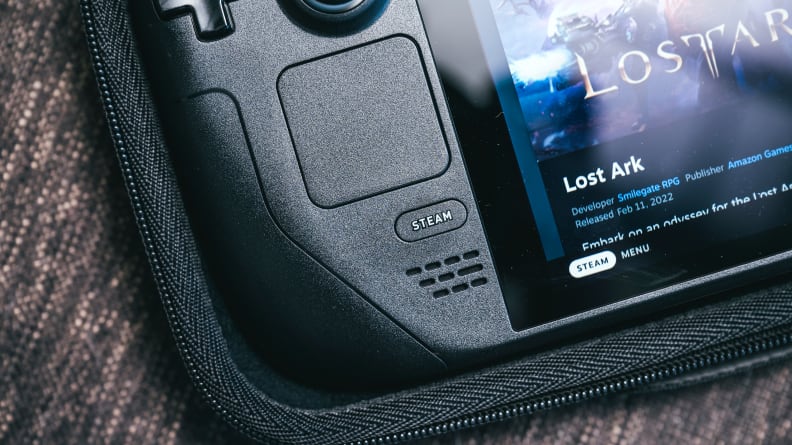
A dedicated "Steam" button brings up all menu options: Library, Store, Settings, and more.
When I first reviewed the Steam Deck, I was unable to launch Far Cry 5, even though it was marked with a yellow ‘i’. Now it’s marked as being incompatible with the Deck. Total War: Warhammer II, one of the games we use in our testing suite, is still marked with a yellow ‘i’, but it doesn’t crash anymore. (However, you cannot click on anything with the right thumbpad.) Stardew Valley, a verified Deck game, was surprisingly laggy, but now it works flawlessly.
Looking at the whole of Steam Deck compatibility as it is currently, it breaks down like this: if the game you want to play is also available on other consoles like PlayStation 5 and Xbox Series X, you’ll most likely be able to play it on the Steam Deck. If you own a game like Far Cry 5, the Steam Deck will bring up the Ubisoft launcher and you can run it that way, but it will probably take a few minutes before the game will launch. This was my experience, although once I got it loaded it ran fine—even the in-game benchmark, which hits a high of 49fps on the Low graphics preset.
This also brings us to the fact that, yes, you can install other game launchers on the Steam Deck so you don’t have to re-purchase a game you already own on Epic or GOG, but this requires digging around online to look for instructions on how to do it. Epic and GOG don’t have native Steam Deck support, but if you install a Linux-based game-library manager like the open-source Heroic Games Launcher, which supports Epic and GOG, you could possibly get around that.
This is not an intuitive process for anyone who isn’t used to cracking open their device’s operating system, but it’s what you’ll have to do if you own games on another digital storefront and don’t want to purchase them again. But keep in mind your Epic or GOG games may not run well on the Steam Deck at this time.
Should you buy it?
Yes, Valve’s improvements have made the Steam Deck a must-buy
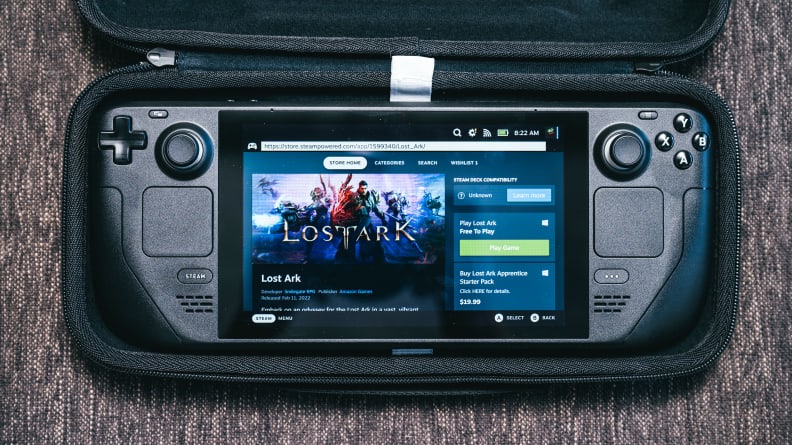
After how long PC gaming has been around, PC gamers finally have another portable option besides the Nintendo Switch or cloud gaming.
If you’re a PC gamer who also loves to play games on handheld devices, the Steam Deck was made for you. Not only can you access your entire Steam library from the console, but Valve added a desktop mode for anyone who wants to tinker with the operating system and install other game launchers or emulators. The Steam Deck is also surprisingly lightweight and comfortable to hold for hours on end, even if you have small hands. It should be able to run most games in your library decently well, if not great, even if Valve hasn’t officially verified them yet.
If you are not a PC gamer, you’ll probably find the Deck’s appeal limiting. However, gamers with a top-tier Xbox Game Pass subscription can play Xbox games in the cloud via Microsoft Edge on the Steam Deck. That browser is compatible with the Steam Deck controls, so if you’re sick of playing those games with touch controls or a flimsy mobile game controller, the Deck could be a good investment for you.
The Steam Deck is not a gaming desktop or gaming laptop replacement, but rather another way to play PC games on the go if you don’t want to mess with cloud gaming. It’s also not a direct competitor to the Nintendo Switch, even though there are many of the same games on both platforms. (Also, the Steam Deck’s display has nothing on the Switch OLED display.)
If you own all your games via Steam and like to emulate games, then you are in the best possible position to buy a Steam Deck and be happy with it.
Meet the tester
Joanna specializes in anything and everything gaming-related and loves nerding out over graphics cards, processors, and chip architecture. Previously she was a staff writer for Gizmodo, PC Gamer, and Maximum PC.
Checking our work.
Our team is here for one purpose: to help you buy the best stuff and love what you own. Our writers, editors, and lab technicians obsess over the products we cover to make sure you're confident and satisfied. Have a different opinion about something we recommend? Email us and we'll compare notes.
Shoot us an email









