Recommendations are independently chosen by Reviewed's editors. Purchases made through the links below may earn us and our publishing partners a commission. Prices were accurate at the time this article was published but may change over time.
If you’ve been into a Michaels craft store in the past five years or even just browsed the DIY section of Pinterest, you’ve probably heard of Cricut. These cool—albeit pricey—crafting machines are heralded by DIY enthusiasts, as they allow you to cut out all sorts of intricate, customized designs from materials like sticky vinyl and paper, and with certain add-ons, you can even create iron-on decals for clothing and other fabric.
I received a Cricut Explore Air 2 several years ago, and to this day, it’s one of my most valuable crafting tools. I use it for everything from making birthday cards to creating huge signs to hang in my farmstand, and I honestly can’t imagine life without it.
If you’re thinking about getting one of these cutting machines for yourself, here’s everything you need to know about Cricut, including its major selling points and potential drawbacks.

The Cricut Explore Air 2 is one of the best crafting machines you can buy—if you'll commit to using it.
$230 at CricutWhat is a Cricut, exactly?

Cricuts have a sharp blade to cut all sorts of materials.
There are several different Cricut models available today, and at their most basic, Cricuts are cutting machines. At this point, you might be thinking, “Isn’t that what scissors are for?” but the difference is that Cricuts make cuts based on digital files and they deliver extreme precision, even on incredibly intricate designs.
Depending on which Cricut you own, there are hundreds of materials you can cut with the machine, including everything from cardstock and posterboard to aluminum foil, leather, magnets, and more. Here’s the whole list of materials you can cut with a Cricut, if you’re curious.
As mentioned, Cricut cutting machines work off digital files, and you can create your own designs using the Cricut Design Space. This Photoshop-esque program allows you to customize fonts, shapes, and so much more to design all sorts of projects, and then with the push of a button, your Cricut machine will cut out your creation. It’s really quite cool.
While cutting is the Cricut’s main purpose, it's also capable of drawing, scoring, debossing, engraving, and more. These skills vary by machine, and you often need special tools or attachments for each function.
What can you do with a Cricut?

I used my Cricut to make this cute little card in just a few minutes.
A better question would honestly be, “What can’t you do with a Cricut?” Because you can create designs from scratch, the sky is really the limit. These cutting machines lend themselves well to a wide range of applications, but here are some of the most popular uses:
- Cards and other paper crafts
- Iron-on designs for clothing and accessories
- Stickers and labels
- Custom stencils
- Art and home decor projects
- DIY jewelry and accessories
- DIY mug designs
If you want to get a better idea of all the ways to use a Cricut, you can browse their extensive project library for inspiration.
What we like about Cricut

This is my lovely purple Cricut Explore Air 2.
I received the Cricut Explore Air 2 as a gift several years ago, and I’ve been using it for projects ever since. This is the mid-tier Cricut model that’s recommended for DIY and hobby applications, and it can cut more than 100 materials and has four different capabilities, including cutting, scoring, and drawing.
The next step up is the Cricut Maker, which can handle more than 300 materials and has 12 functions, making it ideal for more professional applications. One of our editors who's an avid quilter owns this model, as it's the only one that cuts fabric.
Here’s everything I love about my Explore Air 2.
It’s easy to set up and use
I have a less-than-stellar track record with printers (why must they be so hard to use?), so I was expecting my Cricut to be a hassle to set up. After all, it’s kind of like a printer, except with a blade. However, I was pleasantly surprised to find the machine sets up quickly and easily in just a few steps. Cricut Design Space walks you through the process, and you’re ready to start creating in just a few minutes.
Similarly, the machine proved very easy to use, making it accessible for all skill levels. All you really have to do is load the mat into the machine, which entails pressing one button, and you’re ready to cut. I was truly blown away by how easy the whole process was!
The results are amazing

I made these pantry labels with a custom font.
The very first project I attempted with my Cricut was creating pantry labels for my flour and sugar jars—yes, I spend a lot of time on Pinterest, and no, I’m not sorry about it. I wanted them to be unique, so I downloaded a cool font and designed my own custom labels in Design Space, then cut them out of black vinyl.
The font I chose was admittedly intricate, with lots of swirls and flourishes, but the Cricut was able to cut the labels out perfectly. The machine only needed a minute to cut out the designs, and since then, I’ve become a label-making master. These designs are just so fun to make, and I couldn’t be more impressed with the machine’s ability to quickly cut out even the most complex patterns.
The possibilities are endless
Pretty much every time I finish a project with the Cricut, I immediately think of three or four new things I want to try. Over the years, I’ve found lots of different applications for Cricut designs, including:
- Homemade cards for every occasion
- Stencils for handmade ceramics
- Iron-on designs for clothes and accessories
- Signs for my farmstand
- Labels for my homemade jams
- Templates for my mom’s stained glass projects
There isn’t much that’s out of reach with a Cricut, and I imagine the options are even more bountiful if you have the more expensive model. Plus, if you ever run out of ideas (which seems unlikely), there are hundreds of projects in the Cricut Design Space library that you can either use as inspiration or make yourself.
What we don't like about Cricut
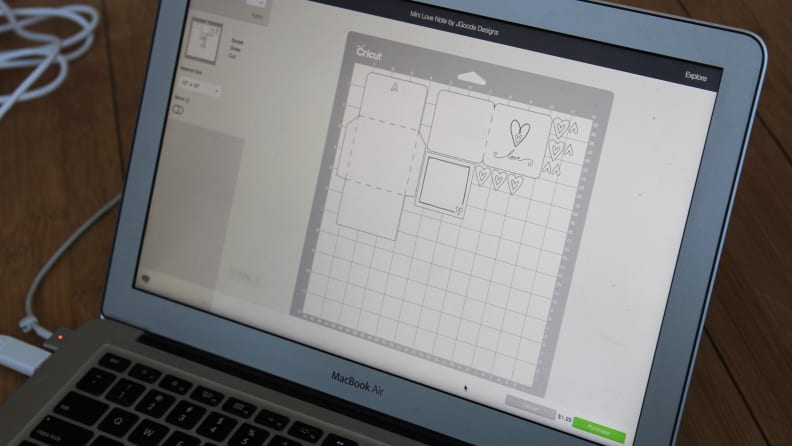
It costs extra to make pre-designed projects from the Cricut library.
However, I wasn’t universally impressed with my Cricut. There are a few notable downsides that might keep me from recommending it to other people.
You end up spending a lot more money
Cricut machines themselves are not cheap—the Explore Air 2 retails for $250, while the Maker is a cool $400. I think these are fair prices considering how advanced the technology is, but what bothered me was the additional investment on top of the machine itself.
To use the machine to its full potential, you have to pay extra for tools, attachments, materials, and even Cricut’s fonts and graphics. Here’s what I ended up spending to complete just three projects:
- Tools: I purchased the Cricut Basic Tool Set for $26.99, as the weeding tool helps you pull out small pieces of vinyl and the scraper is helpful for transferring labels. (I also didn’t realize that I needed a separate Scoring Stylus to make cards or envelopes, so I ended up folding them by hand.)
- Materials: I purchased a roll of black vinyl for $7.99, a pack of three pearl-finish vinyls for $16.99, and transfer tape for $7.99.
- Digital assets: One of the craziest things to me is that you have to pay per item for Cricut’s graphics and fonts. Their fonts cost $4.99 each, and graphics range from $0.99 to $1.99. I ended up purchasing the template for that little note card, and it cost $2.13 after tax.
For just a few small projects, I spent more than $60 on extra supplies. I avoided a lot of cost by downloading free fonts and using paper I already owned, but if you’re looking to create more complicated projects, the costs will likely add up quickly as you buy graphics, materials, and special attachments, like the Deep Cut Blade or additional cutting mats.
Cricut also recommends you use their specific tools on each project. Using an iron-on decal? You'll need the Cricut EasyPress to adhere it to your fabric. Want to make your own mug? Great! You'll need to pick up the $200 Cricut Mug Press and a set of Cricut-compatible blank mugs.
As a hobby crafter, I have trouble justifying this type of expense.
However, I’ve learned that there are certain workarounds and alternative products that can help save you money with your Cricut. For instance, Cricut vinyl is one of the most expensive brands, and many off-brand options work just as well for half the price. You can purchase the Cricut EasyPress if you want to heat press fabric... or you can just use an iron to the same effect. There are also a lot of inexpensive off-brand tools that work just as well as the Cricut options. Similarly, you can often find free fonts and graphics to download into design space, saving yourself money on little projects.
Design Space can be tricky
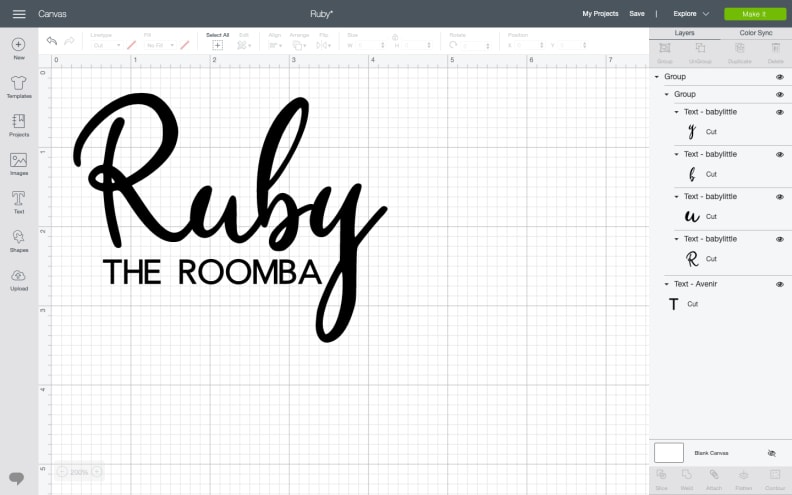
I didn't find Cricut Design Space to be intuitive.
I grew up using PhotoShop and other various design programs, so I was able to pick up Cricut Design Space fairly quickly. However, I don’t find it to be particularly user-friendly. With programs like this, I think core functions should be fairly intuitive—I shouldn’t have to watch a YouTube video to figure out how to resize my graphic or switch a line from cutting to drawing.
Because the program isn’t the easiest to pick up, I can see it being frustrating for someone like my mother, who isn’t well-versed in design programs. And if it is going to be that complicated, I think it should at least come with a manual to walk you through the basic steps. (There is one available online, but it doesn’t seem very comprehensive.) As such, I ended up relying on YouTube a lot when I was first starting out, learning the program’s various functions from other crafters.
There’s a lot of waste

More than half of this piece of vinyl got thrown away.
See that $8 roll of vinyl you just bought? You can go ahead and throw at least 1/2 of it away. Why? That's the amount of material that gets wasted when you cut out designs.
After cutting, you have to peel away the "negative space," and there's really nothing you can do with the excess material besides throw it out. As someone who feels guilty every time she buys single-use plastic, it bothers me that there's so much waste involved with the Cricut process.
While there will undoubtedly be waste with any Cricut project, I did recently discover the brand’s SnapMat feature, which makes it easier to use up small, awkwardly shaped vinyl scraps. Essentially, you lay out scraps on your cutting mat and take a photo of it, and then your machine allows you to see the layout as a virtual mat preview. You can then move your design so it will be cut out from the pieces. It’s extremely handy for using up excess material, and honestly, I’m surprised Cricut doesn’t promote it more—it took me a few years before I ever learned about it.
Should you buy a Cricut?

Yes, I made my Roomba a name tag. I love her, OK?
If you're an avid crafter, yes.
For people like me who are always jumping around from one craft to another, a Cricut is definitely a useful tool to have in your back pocket. Its precision cutting abilities are ideal for everything from card-making to designing custom quilts, and I’ve come to rely on my Cricut for a wide range of crafting needs. Plus, the more you get familiar with the machine and its software, the more you’re able to accomplish with it.
While Cricut cutting machines are undeniably useful, they’re certainly not cheap. The machine itself is a substantial up-front investment (though they do go on sale throughout the year), and you’ll likely end up buying additional tools, accessories, and materials to go along with it. The good news is that there are certain off-brand alternatives, especially for vinyl, as well as workarounds that can help save you money as you craft. I definitely recommend spending some time on YouTube to figure out which accessories are worth the splurge and which you can live without.





